Dec 15, 2015
BrainPop Enhancements!
BrainPop and BrainPopJr. now have some exciting new features that are really great. There is a new section called My BrainPOP, which requires a school code. For our school code, refer to the body of the email that I sent out with this blog post. Within My BrainPOP, you can set up your class to keep track of the learning. You can view individual quiz scores and a class-wide analysis. Students can create a mind map, which allows them to create visual representations of their new knowledge and drag in clips, keywords, and images from the movies. Quiz Mixer allows teachers to build their own quizzes with open-ended questions or multiple choice. One of the best features, in my opinion, is the Game Up section. This section includes a variety of additional resources, such as awesome games, movies that include real people sharing information related to the topics you select, a programming and coding section, Sortify, which is a playful assessment activity, and SnapThought, which is a photo reflection tool. There are also useful lesson plans.
I used to have my students make their own BrainPop movies. I have always thought it was a valuable resource but truthfully, it has come such a long way in just the past year. There is also a Hebrew version of BrainPop, which is worth exploring.
In order to set up a class within the MyBrainPop section, after entering in the school code, there will be a prompt to set up a class. It is possible to specify a grade level to see relevant content. This resource is super easy and the students will love learning with BrainPop!
Dec 8, 2015
Bookopolis
I had to think about whether or not to share this website with all of you because it does compete with our Destiny library catalog in some ways. Too many choices can sometimes translate into choosing nothing at all. However, I do think this is a great website and I love the book recommendations by grade level section. The website is called Bookopolis and its purpose is to bring together a community of young readers. The American Association of School Librarians (AASL) rated it one of the best websites of 2015. The primary functions of the website include exploring new books and creating virtual bookshelves. It also has a very pretty list of all the latest book award winners, which is very helpful.
Bookopolis would make for a great center activity. Challenge your students to explore the site, create their own bookshelf, and rate the last book that they have read. Give extra Dojo points if they send you a virtual book recommendation! It can also serve as a reading log and there is a section that allows students to read magazines (some of which we happen to have in our library too) and sample picture books and chapter books. I can see why AASL rated it as a top website. It serves as a really fun way to rate, track, and explore new books for kids. Check it out!
Nov 24, 2015
It Has Finally Arrived!
When I heard the news, I will say that I was beside myself. So many of us have been waiting so patiently. Padlet is finally an app! Padlet, which is essentially a virtual bulletin board, allows you to post videos (without having to mess with YouTube or Vimeo), text, images, and links onto a Padlet wall. Some of us were using Padlet on mobile devices through our Internet browsers but it was always a bit glitchy. Now, we can use the app version. Simply log into the app with your padlet.com account and host your great work from within the app. Here are just a few ways in which we are using Padlet throughout our school:
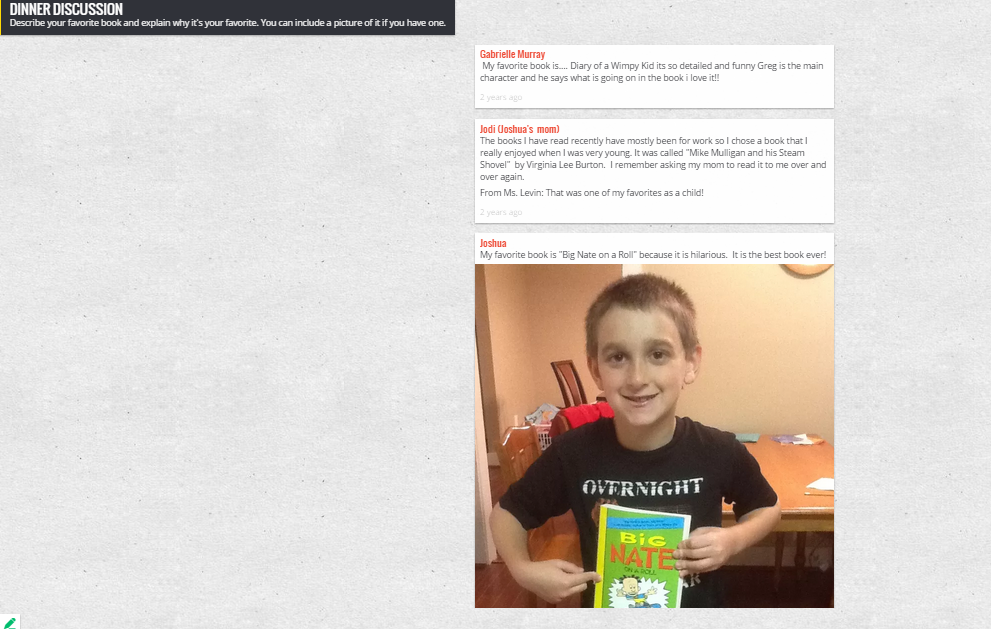


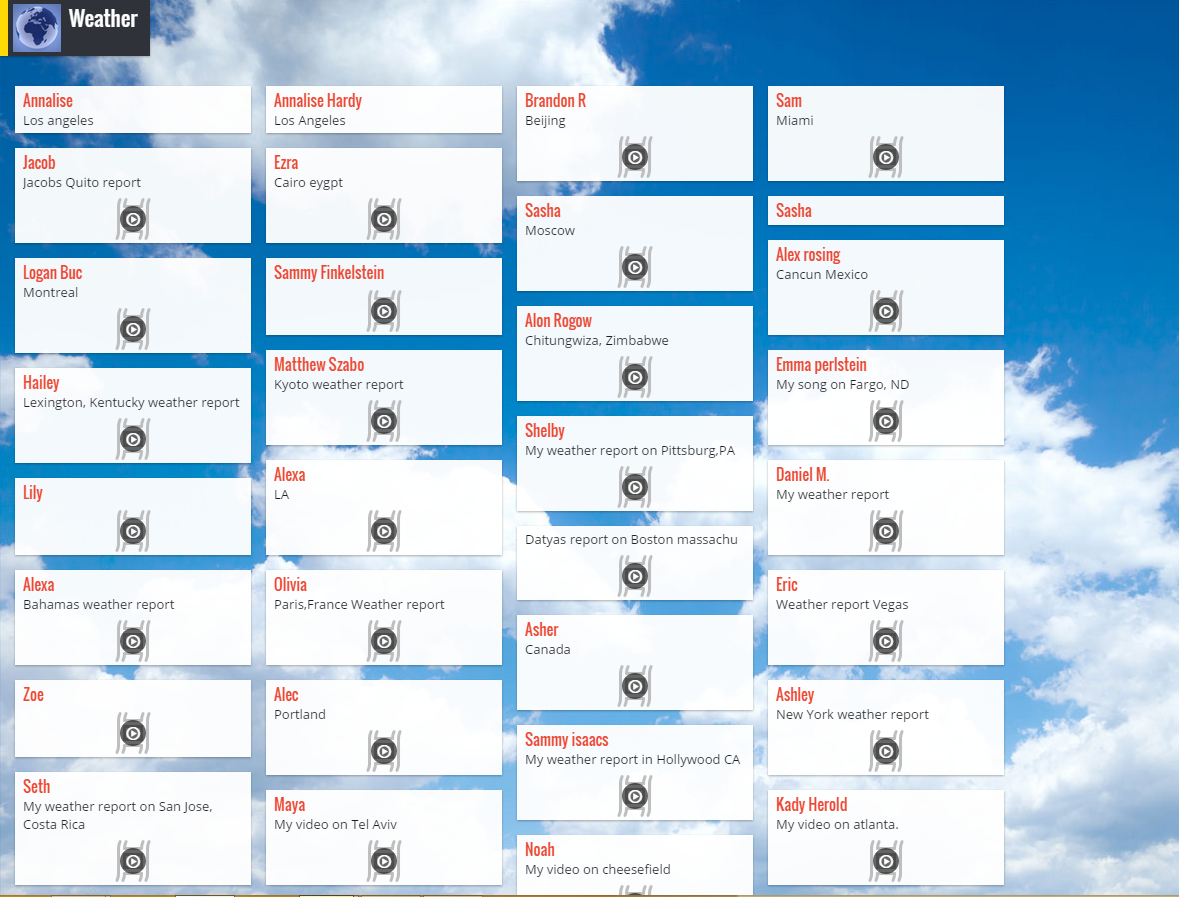
- Dinner Discussions: Love the home school connection use here!
- Sharing artwork
- Communicating with other students around the world when the time difference prohibits Skyping
- Sharing weather reports filmed in front of the green screen
Accessibility is key so knowing we can use Padlet within the app is a game changer.
Nov 10, 2015
App Creation with Tiny Tap
Today's tech tip is really quite awesome. It's an app called Tiny Tap that allows you or your students to create apps. It is suitable for any age. At GaETC, I learned that their is a Speech Pathologist, Ellen Weber, that creates apps with Tiny Tap quite regularly for her clients. If you would like to see the apps she has created (you can use them too!), click here. You must create your own Tiny Tap app on an iPad or iPhone but you can play and use the apps on an iPad, iPhone, or a computer. How great is that?! This is a free resource. You can use other people's apps for free too.
The story behind the app is quite interesting. The creator of the app invented Tiny Tap to help him communicate with his mentally disabled father. He found it to be quite powerful and was sharing it at the SXSW conference in Austin, Texas. An educator at SXSW thought the app would be useful in his school and helped him leverage his market for the app. People that now know about Tiny Tap can't get enough of it.
What are some ways that you can use it in your classroom?
*Students can create an app to learn about content
*Students can play each other's apps to study that content
*You can create an app to advertise a classroom event or even better, have your students create it (for example, the Hanukkah party)
*Students, Teachers, or Parents can create an app to assist with learning math facts
*You or your students can create an app to teach digital citizenship
*Students or teachers can create an app to practice site words
*Teachers can create an amazing activity to do on Grandparent's today- have students create an autobiographical app with their grandparent
*Teachers can use this app for differentiated instruction- have students create an app as an enrichment activity
To see an app that Ellen Weber created about Narrative Elements using the book Rosie Revere, Engineer by Andrea Beaty, click here. (It is one of my favorite picture books!) I can't emphasize enough what a "gem" this tech tool is and I hope you will find it to be fabulous too.
Nov 3, 2015
Follow Me This Sway
 |
| Created with Sway |
There has been a lot of hype surrounding Sway so I thought I would go ahead and share it with you. Perhaps you have not heard of it yet? It is a tech tool created by Microsoft (but is compatible with iPads and iPhones) that allows you to create story lines, presentations, cards, newsletters, and just about anything else that you wish. It is like a Tackk, Smore, Powerpoint, Storify, and Canva tool all wrapped into one. What is its purpose? It can be used to create a webpage, a photo journal, a how-to presentation, an event flyer, a syllabus, an interactive social studies lesson, a research project, a commercial for a new product, a vocab lesson, and more. You can use it for just about anything.
If you would like to learn more, there is a tutorial here. Another feature of Sway is that when you search for images within Sway, by default, it directs you to images that have creative commons licenses. You can uncheck a box to take that default option away but you probably wouldn't want to do that. If you would like to read a Sway about how to create a Sway, click here. I have discovered that you could spend hours creating in Sway. Sway might just sway you to create something great!
Oct 27, 2015
Entering Into Another Dimension
 |
| http://www.classtools.net/movietext/ |
Today's Tuesday tech tip is very simple. Sometimes simple is best. As you may have noticed by now, I'm a big fan of www.classtools.net. They have an ever-changing fun collection of tech tools that I find are easy for teachers to use in their classrooms. I've spent quite a few of my Tuesday Tech Tips sharing tools from www.classtools.net. Very recently, they added a new feature. It is a Star Wars-like text creation tool, similar to one of the credit templates that is found in iMovie. You can click on the "text box", add your own text, and it will scroll across the screen along with the Star Wars sound effects. What I like about it, is that it makes for a fun "hook" when introducing an assignment. You can also use it as a writing prompt, "In a galaxy far far away...". Even better, when you click on the link here, they provide their own fun ideas for how to use this in the classroom, all of which adds to the excitement in your classroom.
Oct 20, 2015
Discover Something New With Google EDU
Today's Tech Tip is unusual. You may or may not remember me sharing information about Symbaloo, which is a website that allows you to create a webmix consisting of icons that when clicked, take you to different websites, typically related to one topic. Well, today's tech tip is all about a Symbaloo that was created to showcase the many educational components associated with Google. It. Is. So. Neat. The webmix is called Google EDU Dashboard. When you click on one of the Google icons, it will take you some place interesting. For example, if I click on the icon with the blue heart, it takes me to a screen that says, "What do you love?". Naturally, I type in the word books and I get back a treasure trove of all things related to books. It's actually a dangerous discovery for me. Why am I sharing this resource with you? Many of these Google sites were created with 20% time. If you don't know, Google's 20% time was an initiative that allowed Google employees to spend 20% of their work time exploring projects of their own interest. From this, Gmail, Google Earth, and other well-known Google apps have been created. It is a great way to demonstrate to your students what the power of building in a little time for creative thinking can inspire. It is also a great center activity for students to uncover the power of collaboration. After all, none of these applications were created alone. If you would like to use it as a center, here is a Q&A form to encourage your students to dig deep.

Sep 8, 2015
Create with Canva
Since this past Spring, I have been hearing about a tech tool that I have now had a chance to explore. I have become impressed with it and would now like to share it with you. This tool is called Canva and it allows you to create logos, flyers, collages, infographics, and more. What's even better is that Canva has developed an education portal to their website with lesson plans created by some of my favorite educators around the globe. Here's one lesson plan about using Canva to create a historical figure. Did I mention that it is free? Canva also has a built in photo editor. I plan to give my blog a face lift with the help of Canva. In addition to a lesson plan about creating graphs to represent percentages, see below for additional lesson ideas with Canva:
Not only is this tech tool fun, but it is so easy to use. What can you create with Canva?
Not only is this tech tool fun, but it is so easy to use. What can you create with Canva?
Sep 1, 2015
iPad Centers for Literacy, Science and Math
There is an early elementary teacher in Canada that I think has some genius ideas that can also be adapted to meet higher level classrooms. Her name is Mrs. Wideen and I've been following her on Twitter for quite some time. She created these fantastic iPad centers that I just love and with her permission, I am sharing them with you today. The idea is to improve students' math and literacy with these independent center activities. Please find her original blog post here.
One of the most amazing center activities that she suggests, in my opinion, is the Animal Observation Station. I noticed that the app she suggests for this is no longer in existence but as a replacement, I found a fabulous app called Animal Cams- Watch Real Life Wildlife. It costs $.99 but it really is worth the investment. Students can select from a long list of animals that interest them and then they are instantly immersed in the animal's world. The web cam video feed is sharp and it feels as though you are in the wild with them. Using the animal observation sheet that Mrs. Wideen provides, your students can reflect on what they are seeing in the animals' natural habitats. It is awesome.
I am happy to help set these centers up in your classroom. Just ask!
Aug 25, 2015
Periscope= The World at Your Fingertips. I'm Serious.
Interested in teleportation? If yes, then this app is for you! The app, known as Periscope, is revolutionizing experiences all over the globe. Amazingly, the app is free. Periscope allows you to live stream anything from anywhere. The image you see above is of places around the world where people are live streaming right now as I type this post. I just clicked on a number in Poland and it takes me to a LIVE Matisyahu concert in the last remaining synagogue near Auschwitz. I kid you not! Want to livestream with a geologist or a grandparent? It can happen by downloading this free app. You can make your broadcasts private too, which prevents your broadcasts from showing up on the map and also only notifies your followers that you select to be a part of the broadcast. In order to broadcast privately, you and the other user must be following each other. I urge you to explore this app. Here are some of the livestreams that I've seen just now: a tourist walking through Disney World for the first time, someone on a sailboat near New Jersey, a guy sharing a fitness venue in Honolulu, Hawaii with the rest of the world. It's all pretty random at the moment but it really does feel like you have the world at your finger tips.
It is important to note that Periscope is owned by Twitter. As a result, you can follow PeriscopeEdu to learn more about Periscope and its role in education by clicking here. In order to explore this app in education, I would want to really set up my privacy settings so that my broadcast was controlled and I knew who was watching. Once I've gained the appropriate followers, it is pretty simple to do this. I can't wait to see where this app takes us (literally).
Aug 18, 2015
What Could Me More Fun Than Meme-Generating?
We're baaaack! It's day two of school and so far, so good. In fact, it's been really good. A couple of weeks ago, I was brainstorming some ways to reorient my students while having a little fun and I came across some great ideas for generating memes. Today, I tried it out in my classroom and here's how it went:
After I took some nuggets from Andy Plemmons blog about digital leadership, reviewed our iHelp job chart, and shared some "housekeeping" information, we were ready to create our own memes as a get to know you kind of exercise. Using the Meme Generator app that can be found in the Windows app store, students created some fabulous memes while sharing what excites them about starting school again. Here's some of my favorites:
After I took some nuggets from Andy Plemmons blog about digital leadership, reviewed our iHelp job chart, and shared some "housekeeping" information, we were ready to create our own memes as a get to know you kind of exercise. Using the Meme Generator app that can be found in the Windows app store, students created some fabulous memes while sharing what excites them about starting school again. Here's some of my favorites:
And my personal favorite:
Nothing like a little sarcasm:
In all seriousness, meme generating can be used in some pretty helpful ways. Here are some additional ideas: rule reminder posters, share content that was learned, reflect on a story character and create a meme that demonstrates empathy for that character, create propaganda, share studying do's and don'ts, create digital citizenship-related meme posters, and so much more! The opportunities for creative learning are endless. The Meme Generator app is on each of the computers in the upstairs computer lab so please take advantage of this fun teaching tool.
Aug 11, 2015
Shabbat Freebie: PowToons
Thanks to @SteinatDavis for this valuable tech tip today! Click here to sign up to receive a free Powtoons classroom account on August 15th. Powtoon allows you and your students to create animated videos and presentations. Check out these Language Arts videos created with Powtoon below to see what you and your students can do with Powtoon:
https://youtu.be/uClHPuhwBd8
(Literary Elements)
https://youtu.be/fYe6DsEbJTU
(Diagramming)
http://www.powtoon.com/show/c5sbS9Ta0ri/mr-show/
(Euphemism Slide Show)
Click here for eleven fun, creative, eye-catching ways to use Powtoon in your classroom.
May 5, 2015
QR Codes Made Easy!
 |
| Scan It! I know you are curious:) |
So many of us are intimidated by doing this, some of us have this on our "to do" list, and some of us actually do this. By this I mean creating a QR (which stands for quick response) code scavenger hunt. The idea can sound daunting to many but rest assured, there is a quick and easy tool to create a QR code scavenger hunt that will get your students moving, be engaged, and feel happy. Simply go to this link, which will take you to one of my favorite places, which is ClassTools.net. Here they have posted a great three step process to get your own QR Code scavenger hunt going.
In the library, we use QR code scavenger hunts to orient students to where everything is located but there are so many uses for this. You can set up math fact tutorials, social studies review questions, poetry readings, synonym/antonym activities, and so much more. The possibilities are endless with this QR code scavenger hunt creation tool. Here's the link to a quick one that I set up so that you can see how it works. Enjoy!
Apr 28, 2015
Bring Creatures to Life with Foldify
 Today's tech tip is devoted to an app called Foldify. I keep hearing about how great this app is but please keep in mind that it is not free. You may discover that it is worth the investment and you would like to be able to use it in your classrooms. Foldify is good for all ages. This app allows users to create an animal in 3D on the iPad, print it, and fold it to create that animal as a real object. Foldify encourages students to think about 3D modeling, design and how that impacts the real world. It's where the virtual meets reality. Please check out the 50 second video below to see how it works:
Today's tech tip is devoted to an app called Foldify. I keep hearing about how great this app is but please keep in mind that it is not free. You may discover that it is worth the investment and you would like to be able to use it in your classrooms. Foldify is good for all ages. This app allows users to create an animal in 3D on the iPad, print it, and fold it to create that animal as a real object. Foldify encourages students to think about 3D modeling, design and how that impacts the real world. It's where the virtual meets reality. Please check out the 50 second video below to see how it works:Foldify from Pixle on Vimeo.
Apr 21, 2015
Where in the world?
Looking for a fun way to engage your students in a bit of a geography using a little mystery? Well, then look no further because Geosettr is here. Geosettr allows you to choose five locations in Google street view and have your students guess where they are. Going on an upcoming field trip? This is a great way to build excitement about some of the destinations prior to your visit. The window on the left is the map that you will use to zoom into your desired location. Then, you will click "Set Round" up to five times and you will have a geography guessing game adventure ready to go!
Apr 14, 2015
DK Find Out!
One of the most widely circulated books have always been those published by DK. Kids love those books! Well now DK has created a research website that is simply awesome. Click here to see what I'm talking about. The main page highlights areas of interest (right now you will find Abe Lincoln's face front and center) but just below that, there are different categories making it easy to search:
In addition to search terms broken down by category, there are sections that include videos, quizzes, fun facts, and more:
DK Find Out! is appropriate for all ages. Next time you need your class research assistant to look something up, want to identify a good trivia question, or are looking for a solid research website that is free, be sure to explore DK Find Out!
In addition to search terms broken down by category, there are sections that include videos, quizzes, fun facts, and more:
DK Find Out! is appropriate for all ages. Next time you need your class research assistant to look something up, want to identify a good trivia question, or are looking for a solid research website that is free, be sure to explore DK Find Out!
Mar 31, 2015
Coggle It!
Today's Tuesday Tech Tip is all about Coggle. If you have ever sought an online tool that allowed your students to create a map of relationships, then this is your tool. You can add images or text to your coggles. For me, the best thing about coggle, is that each map has a unique link for sharing. You can also invite others to edit your coggle. Once your coggle is complete, in addition to sharing the link, you can download it as a PDF or as an image file. Below is an example coggle that I whipped up about the ritual of Passover. Enjoy!
Mar 24, 2015
Create a Starring Role for Your Students
Today's Tuesday Tech Tip revolves around two apps in particular. The first app is one that I am pretty much obsessed with because it is SO awesome! It is called Shadow Puppet Edu and it allows you and your students to create videos to tell a story, explain ideas, or document a process. Even better, the app gives you suggestions for usage. Here are just a few of the ideas/templates that they have built into the app:
When you first download the app, it walks you through a 20 second tutorial that explains how easy it is to use. It is designed for ages 5 & up. I highly recommend it. It is rated highly by several reputable educational organizations, such as graphite.org. Try it out! You will love it.
The next app is just as fabulous and it has been used heavily by one of our own! It is called Starmaker and Julie C. shared this fantastic app with me. In fact, she made me embarrass myself by testing it out with my singing. It was scary. Anyway, Starmaker is a music video app that shares song lyrics with you on the screen, you read off the prompt and it turns it into music. Similar to a karoake experience. The reason that Julie and her students are enamored with this app is that a) it is a great tool to encourage reading fluency and b) it is so much fun! The only caveat is that you need to be sure to preview the songs to ensure you and your students select G-rated songs, such as Happy. Otherwise, you may find your students singing about things you don't want them to sing about.
Both of the above apps are free. Shadow Puppets are easy to share and Starmakers are easy to save and playback. I hope your students enjoy their moment in the spotlight!
When you first download the app, it walks you through a 20 second tutorial that explains how easy it is to use. It is designed for ages 5 & up. I highly recommend it. It is rated highly by several reputable educational organizations, such as graphite.org. Try it out! You will love it.
The next app is just as fabulous and it has been used heavily by one of our own! It is called Starmaker and Julie C. shared this fantastic app with me. In fact, she made me embarrass myself by testing it out with my singing. It was scary. Anyway, Starmaker is a music video app that shares song lyrics with you on the screen, you read off the prompt and it turns it into music. Similar to a karoake experience. The reason that Julie and her students are enamored with this app is that a) it is a great tool to encourage reading fluency and b) it is so much fun! The only caveat is that you need to be sure to preview the songs to ensure you and your students select G-rated songs, such as Happy. Otherwise, you may find your students singing about things you don't want them to sing about.
Both of the above apps are free. Shadow Puppets are easy to share and Starmakers are easy to save and playback. I hope your students enjoy their moment in the spotlight!
Mar 17, 2015
Go Wild!
 The Wildlife Conservation Society wants you to go wild! They have created this FUN online avatar-building website in which you can literally build your wild self (see mine here). No need to log in to use this fun tool either! This activity would make a great conversation starter about protecting your identity online to stay safe on the Internet. Below are some other great ways to use it via Tech Learning:
The Wildlife Conservation Society wants you to go wild! They have created this FUN online avatar-building website in which you can literally build your wild self (see mine here). No need to log in to use this fun tool either! This activity would make a great conversation starter about protecting your identity online to stay safe on the Internet. Below are some other great ways to use it via Tech Learning:- Show a wild self picture, provide the beginning of a story and ask students to write or tell the rest of the story.
- Children can create an original story from scratch about their new wild selves.
- Show different wild selves and children can match the parts with the animal. Great for an animals and habitat unit.
- Use the avatars as an activity to explore the use of adjectives and have students describe their animals.
Now it's your turn to go wild at BuildYourWildSelf.com!
Mar 10, 2015
Comics in the Classroom
I absolutely, positively love this website. It is called chogger.com and it allows you and/or your students to create online comics. Simply click on Build A Comic Now (see below) and you are ready to create a masterpiece:
You might be wondering why I am sharing a comic creation tool. Well, the reason is that there are so many different uses for comics in the classroom. I will tell you two ways that I have recently used comics in the classroom but first, here is a great list that I came across from the Educational Technology and Mobile Learning blog:
- Create autobiographical comics
- Practice vocabulary words
- Practice a foreign language (Hebrew or Spanish)
- Engage in creative writing
- Create alternative endings
- Demonstrate how to solve a word problem
- And so much more if you click on the blog link above!
Recently, I've had my students create comics that demonstrate the do's and don'ts of digital citizenship. I've also used chogger.com to create an opening slide for an upcoming presentation (see below). Chogger.com is a tool that encourages students to think creatively, explore empathy, express themselves, and practice reading skills. I highly recommend giving it a try!
Mar 3, 2015
Add Some Rhythm to Your Classroom
Last week, I focused on math improvement. This week, I'm focusing on reading comprehension. Thanks to Monica Burns, I discovered a great website called Lyrics2Learn. Lyrics2Learn includes 15 multi-sensory reading centers that include rhythm and rhyme with repeated reading, choral reading, leveled quizzes and instant feedback. They are designed for literacy center rotations, hence the 15 minute intervals. If you are interested in trying it out, it is easy to set up a free 2 week trial and you can test it out during your next literacy center rotation. If you don't want to set up a free trial but still want to test it out, click here.
There are a variety of subjects. For example, if you are learning about habitats, you can select that topic for that particular day's literacy center. Activities are also divided by grade level, making it possible to differentiate the learning. Lyrics2Learn can also be used as a class with the help of the Smartboard. Another option is to break into small groups and turn it into a fun competition. However you may decide to use it, I hope you find that it jazzes up the learning!
Feb 24, 2015
Create a Math Prodigy!
Today's Tech Tip was discovered on Free Technology For Teachers. It's a good one! It is called Prodigy and I have a feeling that the name is very appropriate. It gamifies math in such a way that your child will not want to stop doing math. It is hard to believe but I am finding it to be true. Prodigy is a FREE online game in which students can create their own avatar and are given challenges to save the good guy by attacking the bad guys through math problems. The user interface really is very appealing and is quite addictive. This would make a fabulous center activity within your classroom or serve as a great resource for extra practice at home.
A couple of Prodigy tips for our particular school community: I selected Texas as our curriculum because well, I am from Texas. However, the other options to choose from for the U.S. are Common Core or Florida. I went with Texas. Second, I had to select a grade above my child's grade level to find the skills that I need for my child to practice to be in line with her grade level. I also created a teacher log in (but parents can create a log in too) and assigned my child "assignments" that target specific skills. I love this resource and I think you will too! Explore it at ProdigyGame.com.
Feb 17, 2015
The Idea of Brain Breaks & Common Sense Media
I realize that this is easier said than done. It is challenging even for me and I teach a class centered around technology usage! Therefore, I have started framing these mini lessons as Brain Breaks (even though the students' brains are getting the opposite of a break during these thought-provoking sessions) but it does redirect their focus in a way that gets them prepped for the topic. This brings me to my original subject: Common Sense Media. This resource, free to all, is a great source of inspiration when I'm searching for a creative way to broach a specific topic that has to do with digital citizenship. Today, for example, since my students have been working on building a website for a product that they invented, it was the perfect opportunity to remind students of their responsibility as they enter the dark hole of the Internet and publish their own websites.
On Common Sense Media, I found a host of hot topics in the form of different scenarios and allowed my students to role play each scene to create a digital citizenship skit that teaches all of us about the do's and don'ts when it comes to netiquette and online safety. It was an active exercise forcing us to get moving, start planning, and be creative about the ways in which we wanted to share each of our skits. I urge you to take advantage of this resource when you get the feeling that your students could use a friendly reminder about digital citizenship and/or could use a "brain break".
Feb 10, 2015
Give Your Newsletter a Facelift


BEFORE AFTER
Many of you may remember learning about smore.com as an awesome tool for creating classroom newsletters. Those of you who have used it have told me how much you absolutely love it.
Another fantastic resource for newsletters was sent to me by a colleague and I felt that it was too good not to share. This resource is all about how you can make your newsletters more readable. It even shares before and after pics of how you can improve your newsletter. The amazing thing is that the suggestions are actually quite easy and simple but they have a big impact.
To learn more about those small changes that you can make to your newsletter but that make a huge difference, click here.
To sum it all up, there are five tips that you can do to give your newsletter a facelift:
1) Make it less wordy.
2) Declutter
3) Avoid recycled content
4) Don't overdo it with clip art.
5) Make parent action items very clear.
Make your newsletters irresistible!
Feb 3, 2015
Moodle, Google, and Stoodle...When Will It End?
With so many tech tools out there, it can be completely overwhelming. This is why I am very appreciative of AASL's (American Association of School Librarian's) website that highlights the best resources each year. The best websites for teaching and learning of 2014 recently came out so today I'd like to highlight just one of those resources.
It is a website called Stoodle and it can be accessed from any device. Stoodle is recommended for grades K through 12. This is a tool that allows teachers, students, parents, or anyone to communicate via a whiteboard. To see it in action, go to this link and you can join my "conversation". To entice you to join the conversation on the whiteboard that I've created, you will find the answer to the following joke: What is the math teacher's favorite sum? I know you really want to know the answer!
Stoodle doesn't require a log in and can be a helpful tool for brainstorming, solving math problems, studying vocab words, making a reading list, voting, creating study guides, and more. You can upload images, links, text, and you can even draw on the whiteboard. It really is a powerful tool to make connections while learning.
It is a website called Stoodle and it can be accessed from any device. Stoodle is recommended for grades K through 12. This is a tool that allows teachers, students, parents, or anyone to communicate via a whiteboard. To see it in action, go to this link and you can join my "conversation". To entice you to join the conversation on the whiteboard that I've created, you will find the answer to the following joke: What is the math teacher's favorite sum? I know you really want to know the answer!
Stoodle doesn't require a log in and can be a helpful tool for brainstorming, solving math problems, studying vocab words, making a reading list, voting, creating study guides, and more. You can upload images, links, text, and you can even draw on the whiteboard. It really is a powerful tool to make connections while learning.
Jan 27, 2015
All About Apps
Today it's all about apps: science, math, and grammar! Three apps to add to your center rotations that encourage learning while having fun.
Classify It! Animal Exploration App (free!)
Description
Think you know what poison ivy and a firefly have in common? How about some of the ways a dolphin and a goldfish are different? Download Classify It!, a new game from AAAS Science NetLinks, to test your knowledge of how various organisms can be sorted and grouped.
Play through the game’s 30 levels to earn special Creature Cards, and then pick up nine more in the fast-paced bonus rounds! Can you collect all 39 cards for a complete set? Pick your avatar and start sorting!
Features:
- Multi-user system: each child can choose and name his/her own avatar from one of twelve organisms
- Educational information about classification
- Earn Creature Cards to learn more about organisms
- Three progressively difficult modes teach classification
Play through the game’s 30 levels to earn special Creature Cards, and then pick up nine more in the fast-paced bonus rounds! Can you collect all 39 cards for a complete set? Pick your avatar and start sorting!
Features:
- Multi-user system: each child can choose and name his/her own avatar from one of twelve organisms
- Educational information about classification
- Earn Creature Cards to learn more about organisms
- Three progressively difficult modes teach classification
Grammaropolis
Description
Grammaropolis is where grammar lives! Hailed as a Schoolhouse Rock for the 21st Century, Grammaropolis uses the parts of speech as animated characters whose personalities are based on the roles they play in the sentence. From the shady pronoun always trying to take the noun’s place to the motherly conjunction who just wants everyone to get along, Grammaropolis achieves the seemingly impossible: we make learning grammar fun!
Every part of speech has its own neighborhood that includes a curriculum map with songs, books, videos, and quizzes. Follow the map to earn your badge!
Every part of speech has its own neighborhood that includes a curriculum map with songs, books, videos, and quizzes. Follow the map to earn your badge!
Mathmateer!
Description
Math can be fun! Build your very own rockets and fly them to the stars with Mathmateer!
While your rocket is floating weightlessly in space, the real fun begins! Play one of the many fun math missions. Each mission has touchable objects floating in space, including stars, coins, 3D shapes and more! Earn a bronze, silver or gold medal and also try to beat your high score. Missions range in difficulty from even/odd numbers all the way to square roots, so kids and their parents will enjoy hours of fun while learning math.
MATH MISSIONS:
▸ Numbers
▸ Telling Time
▸ U.S. Money
▸ 3D Shapes
▸ Arithmetic
While your rocket is floating weightlessly in space, the real fun begins! Play one of the many fun math missions. Each mission has touchable objects floating in space, including stars, coins, 3D shapes and more! Earn a bronze, silver or gold medal and also try to beat your high score. Missions range in difficulty from even/odd numbers all the way to square roots, so kids and their parents will enjoy hours of fun while learning math.
MATH MISSIONS:
▸ Numbers
▸ Telling Time
▸ U.S. Money
▸ 3D Shapes
▸ Arithmetic
Jan 21, 2015
Create Your Own Library with Libbib.com
LibBib.com is an awesome website that allows you to create an online library of books, music, and/or movies. You simply go to libbib.com, log in (for free), and you can create any number of "libraries" that you wish. I started by creating a library of all the random educational books that I have on or around my desk that support me in my role as 21st Century Learning Coordinator. Here is a snapshot of my library link homepage:
If you are looking for a fast, easy way to digitally organize your classroom library, your classroom read alouds, books that you like to share with parents, book club books, reading group books, and more, then this is a great tool. You can scan the book with a mobile device to add it to your collection or you can type in the title or ISBN number. You don't have to be a library lover to love libbib.com!
Libbib.com will create a unique link to each of your libraries, an image of the book cover and when you click on each individual book, you will see specific information about that title. Here is an example:
Jan 6, 2015
An Online Magazine for Kids
As is always the case, there is so much going on in the world, which can often make it challenging for students to access news websites without experiencing some type of emotional trauma. However, with Youngzine.org, created by an Engineer who believes in global education, children can read about current events or other news shaping the world in a safer forum.
Youngzine.org is a solid website to use for a critical thinking activity, a reading comprehension tool, or as a way to jump start a classroom discussion. On the homepage, students can click on a part of the world that interests them and articles will pop up that relay current events of that area. Have your students pick a region out of a hat and research one fact to share about that region. Tempt your students with a resource that caters to curiosity.
Happy Tuesday!
Subscribe to:
Comments (Atom)

































